Date: 2012/5/22
Subject: Ampercent
To:
Ampercent |  |
- Sortbox Automatically Sorts Your Dropbox Files Into Different Folders, Just Like Gmail Filters
- Sanebox Sanitizes Your Inbox That Gets Stuffed Insanely
- MindMaple Lite – An Excellent Mind Mapping Software That's Free
| Sortbox Automatically Sorts Your Dropbox Files Into Different Folders, Just Like Gmail Filters Posted: 21 May 2012 12:48 PM PDT My Dropbox folders are not very organized, given the fact that I use Dropbox as my primary cloud storage service and have a good amount of free space to play with. Be it backups, music, videos, documents, photos or my website – Dropbox has all the files which I might need to access from any computer on this world. I use Dropbox for sharing screenshots, saving email attachments and organizing all these files into meaningful folders can be really daunting. The problem becomes more severe when you are considering a large number of nested folders e.g you have back ups from one system and you were too lazy to organize all those files into the main Dropbox folder. If you're anything like me and need a simple way to filter and sort files in Dropbox based on custom rules, give Sortbox a try.
Sortbox is like Gmail filters for your Dropbox account and allows you to set up simple rules to organize files into different folders, without you having to move around files manually. It works like this – you sign up for a free Sortbox account by connecting it with your Dropbox account. Once you are through, Sortbox will create a magic folder inside your Dropbox account which will act as a temporary basket for receiving the files which you want to sort. Any file which you upload to this magic folder will pass through the filtering rules you have saved. Currently, you can set up Dropbox filters for file type extensions, name matches and name patterns. Refer to this page to learn more about setting up filters in Dropbox. Once your sorting rules are in place, all you have to do is send the specific file to the Sortbox folder and forget about it. Sortbox will apply the filter and if any file matches with the rule of a custom filter, Sortbox will move that file to that specific folder. For example, let us assume that you have 5 main folders in your Dropbox account, namely Photos, Documents, Videos, backup and Important. Now you want to send all photos in your Dropbox account to the "Photos" Folder and all the Word and Excel documents to the "Documents" folder. How do you do that? And more importantly, how do you make sure that in future, all the photos will be uploaded directly into the Photos folder? (and not lie around randomly in the root folder or any other folder of your Dropbox account.) Sortbox makes automatic file organization a breeze, just upload all the photos, documents and videos to the "Sortbox" folder and it's done. The next time Sortbox runs all the filters in your magic folder, it will move all the specific files to their pre-defined destination directories. Another great idea is to add the location of the magic Sortbox folder to your right-click context menu (here is how to do it). That way, you can simply use the "Send to" feature to upload any file to your Sortbox folder and let Sortbox handle the file organization in background.
Thanks to Ashish for the hat tip (specially the send to shortcut in right-click context menu). Related tip: If you are using Google Drive, Dropbox or Windows Live skydive and want to transfer files from one cloud storage service to another, do read our earlier tutorial – how to transfer files between two cloud storage services. No related posts. Sortbox Automatically Sorts Your Dropbox Files Into Different Folders, Just Like Gmail Filters originally published on Ampercent |
| Sanebox Sanitizes Your Inbox That Gets Stuffed Insanely Posted: 21 May 2012 03:49 AM PDT Is checking email the first thing in the morning for you? Do you receive tons of them? Does an overwhelming feeling grasp you when you log into your email account? If all your answers are yes, you are definitely someone in desperate need to get assistance for monitoring emails. If you are unable to hire a back-office staff, well SaneBox can do the job for you for just a petty amount. Let's see how good it is at doing that. SaneBox Goodies: Clear Inbox ClutterSaneLater: Folder For Less Important Emails
Sign up for a free account with the email address you wish to use SaneBox for. You will then be redirected to a page where you will need to allow the app to access your Google account. Once the account is set and all your unread (existing) emails are being monitored and sorted as per importance, you will notice a folder named SaneLater which from now on will hold all the emails that can wait for later. And the important emails (as per SaneBox) will stay in your inbox. Since the maximum clutter is created by the unimportant emails, your Inbox will be reduced to only the important and most likely fewer ones. Now every time anyone or any service sends you an email, SaneBox will put them into your Inbox or SaneLater folder accordingly. The sorting may not be accurate at first but will quickly adjust as you keep on using it. If you think any email in the Inbox is of less importance you can move it to SaneLater by drag and drop; mails of that kind will never end up in your Inbox keeping it clutter free. Email Summary:
At a scheduled time(chosen by you), you will get an email with a summary of emails added to the SaneLater folder. If you find an email that deserves to in the Inbox but is wrongly placed there, you can move it to the Inbox from the summary email itself and similar emails will never get placed in the SaneLater folder. SaneTop, SaneNews, SaneBulk, SaneArchive, SaneNotSpam: Those are a few services that are not active by default but can be used by turning them on from Settings. SaneTop is a finer layer over Inbox that only shows MOST important emails in Inbox and not all the important emails. SaneNews tracks newsletters and mails to mailing lists. SaneBulk hold the receipts and reference mails. SaneArchive archives your oldest emails and SaneNotSpam rescues emails from Spam folder and restores them to the folder. Defer Emails and Reminder Service
This is perhaps the best bet among all the features the app has in store. Simply forward an email you wish to follow up at a later date and the email will bubble up to the top of your inbox at the scheduled time. So forwarding an email to nextweek@sanebox.com will add a reminder to bubble up the email on Monday next week. This feature can also be used to follow-up an email sent to someone. Simply add the reminder email (say, nextmonth@sanebox.com) as CC or BCC and Sanebox will track if your email has been replied to and if it wasn't, you will be reminded by placing the email thread at the top of your inbox. The support for scheduling on Google Calendar has also been added lately. Play around with the Settings entries to tune the app to suit your needs. Add your social accounts to help the app better judge your emails for importance. SaneBox is compatible with Gmail, AOL, Yahoo, Apple, Outlook and many others but only GMail enjoys all the features. Good things come for a price. SaneBox will cost you $4.95/month or $55/year(SaneBox pricing page). If you are willing to try it before investing any sum, go ahead and try it first for 14 days. But if you are still stuck to the FREE notion and reluctant to spend a dime, OtherInbox is a good choice that will help you organize emails gratis, but I can assure you the latter lacks a lot of functionality which Sanebox offers but for a simple price. So next time you are worried about how to handle email overload you know what to do. Related posts:
Sanebox Sanitizes Your Inbox That Gets Stuffed Insanely originally published on Ampercent |
| MindMaple Lite – An Excellent Mind Mapping Software That's Free Posted: 20 May 2012 09:17 PM PDT Mind mapping is a method of organizing your thoughts and ideas in a visual chart. Since mind mapping simultaneously stimulates visual and analytical parts of the brain, it is recognized as an excellent tool for both creativity and organization. Most mind maps are structured in a similar way. The user begins by creating a central topic in the center, and expands the map by adding subtopics around this central topic. Subtopics help to develop concepts and ideas related to the main topic. The following example is a simple mind map I made to organize my ideas for this review:
Because mind mapping allows users to illustrate and visually communicate complex connections between ideas, it has proven to be a valuable tool in a variety of fields, including education, business, personal, and creative fields. MindMaple Inc., developers of the mind mapping software MindMaple, recently launched a free version of their software, called MindMaple Lite. You can download MindMaple Lite from the MindMaple website, www.mindmaple.com. Features Of MindMapleThe interface is clean, attractive, and simple to use. Initially, a single "Central Topic" box is visible, which serves as the main idea of your mind map. To create a subtopic, click and drag from the Central Topic. You can drag the subtopic to any location on the map. MindMaple lets you create as many new subtopics as you wish, and you can expand these subtopics with subtopics of their own. Some other mind mapping software products place new topics in a predetermined location, instead of allowing the user to decide the topic placement. This gives each map a standard symmetrical appearance without any effort from the user. In contrast, MindMaple's interface takes more time to learn, since it expects users to develop their own logic of topic placement. However, it also allows users to design each map differently for different purposes, instead of always using the same design. MindMaple also includes topic shortcuts and automatic formatting tools for convenience.
MindMaple includes other useful features as well. Users can add arrows, notes, documents, and schedule information to their maps. Options to add symbols and clipart allow users to add personality and humor to their maps. Users can also customize the appearance and color of map elements. A few drawbacks of MindMapleOne major drawback is that MindMaple doesn't currently offer a service for storing or sharing maps in the cloud. In order to share a map with a friend or colleague, you'll have to send it as an attachment by email or some other method. In addition, MindMaple lacks some of the complex features available on more expensive mind mapping products, such as Gantt Chart creation and map linking. And MindMaple is currently available only on Windows, so if you use a Mac you're out of luck! ConclusionMindMaple is a versatile and attractive mind mapping tool. Although it doesn't have every feature imaginable, it will meet the needs of most people looking for a convenient tool to help with brainstorming, notes, organization, and planning. Related posts:
MindMaple Lite – An Excellent Mind Mapping Software That's Free originally published on Ampercent |
| You are subscribed to email updates from Ampercent To stop receiving these emails, you may unsubscribe now. | Email delivery powered by Google |
| Google Inc., 20 West Kinzie, Chicago IL USA 60610 | |
http://www.youtube.com/watch?v=6bLZPatq53k&feature=fvw
http://www.youtube.com/watch?v=zN-LR9_IYpA
http://www.kmutt.ac.th/rippc/info.htm


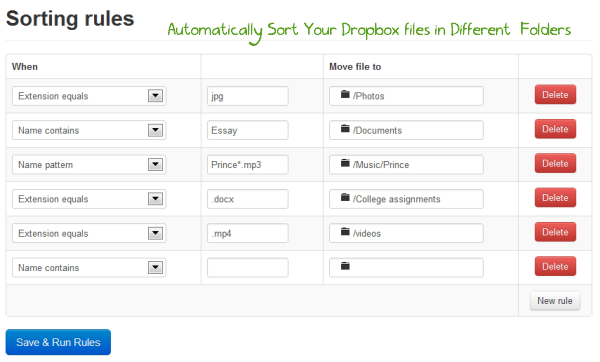
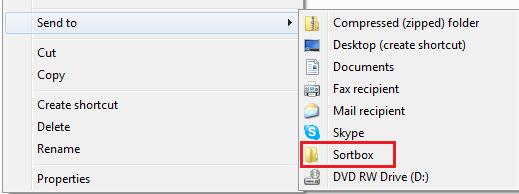
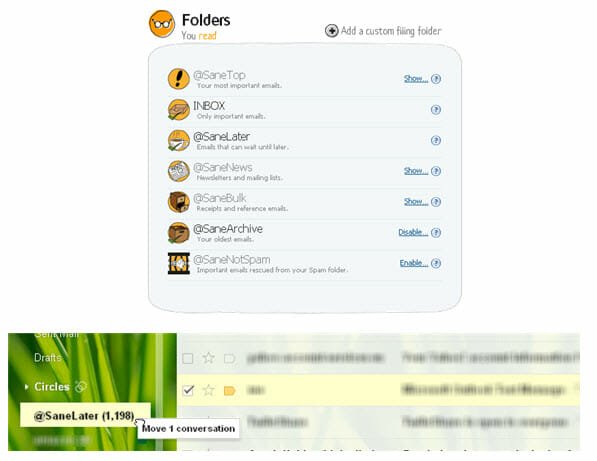
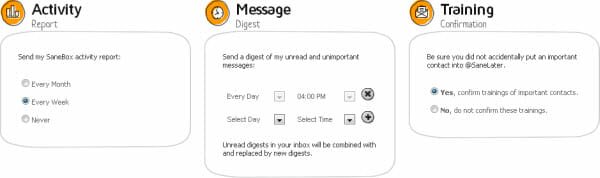
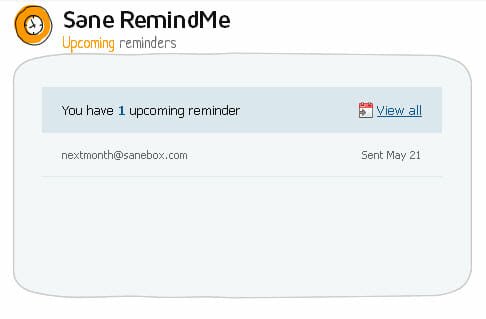
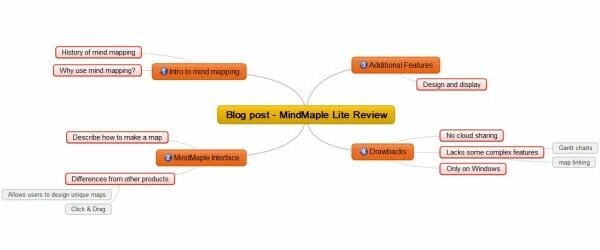
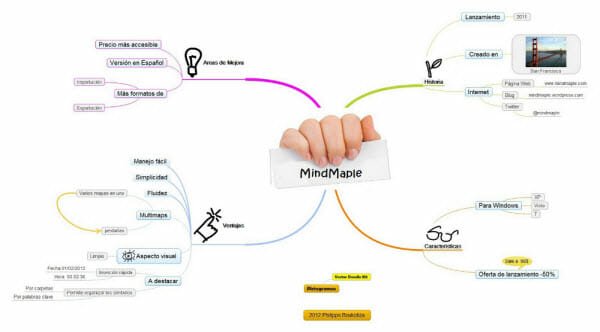

ไม่มีความคิดเห็น:
แสดงความคิดเห็น